DISCLAIMER: No copyright infringement intended. This article is for entertainment and educational purposes only,
Alright!! now that's out of the way I'm going to keep this short and simple
Scope : -
Install OpenVPN client
import profile with username and password
connect to your preferred VPN server
Use case : -
- Connect to your home file server/NAS and stream files when traveling via your FireTV or Firestick using your own VPN server (not covered in this article)
Guide :-
Project Summary
Hardware - FireTV 4K Latest firmware
Platform - Windows 10 Enterprise
in this guide im using ADB to install OpenVPN client on my fireTV and use that to connect to the NORDVPN service
All Project files are located on C:\NoRDVPN
Files Needed (Please download these files to your workstation before proceeding)
OpenVPN client APK - http://plai.de/android/
NORDVPN OpenVPN configuration files - https://nordvpn.com/ovpn/
ADBLink - http://jocala.com
01. Enable Developer mode on Fire tv
http://www.aftvnews.com/how-to-enable-adb-debugging-on-an-amazon-fire-tv-or-fire-tv-stick/
- From the Fire TV or Fire TV Stick’s home screen, scroll to “Settings”.

- Next, scroll to the right and select “Device”.

- Next, scroll down and select “Developer options”.

- Then select “ADB debugging” to turn the option to “ON”.

02. Install OpenVPN client via the network using ADBLInk
Install the ADBlink program
Download URL - http://jocala.com
Create Device profile and connect
Launch ADBLink and click on "New"

Fill out the information
Notes -
Address - this is the IP assigned to your FireTV you can get this from the fireTV Network status page under
“Settings”.> “System”.> “About” > “Network”
You can also get this information from your ARP table, DHCP leases on your DHCP server, etc
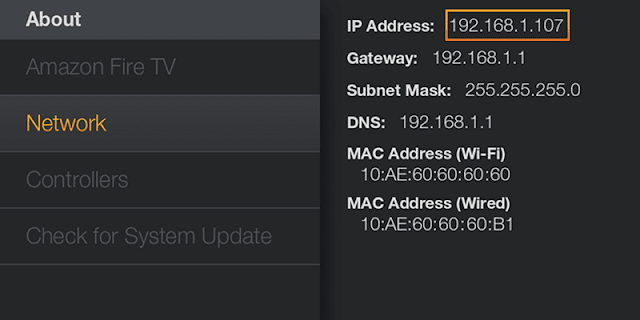
Install APK using ADBLINK

In this guide the location is "C:\NoRDVPN\"

02. Configure and copy(ADB Push) OVPN configuration files
this step is very important
02-01 Create Login configuration files
Under the same folder where you downloaded files Example - C:\NoRDVPN
Edit the file with your favorite text editor

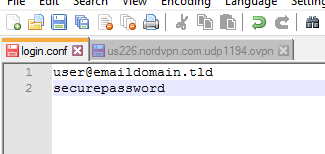
[/url]
Edit the VPN configuration file
us226.nordvpn.com.udp1194.ovpn
auth-user-pass" and replace it with "
auth-user-pass login.conf"
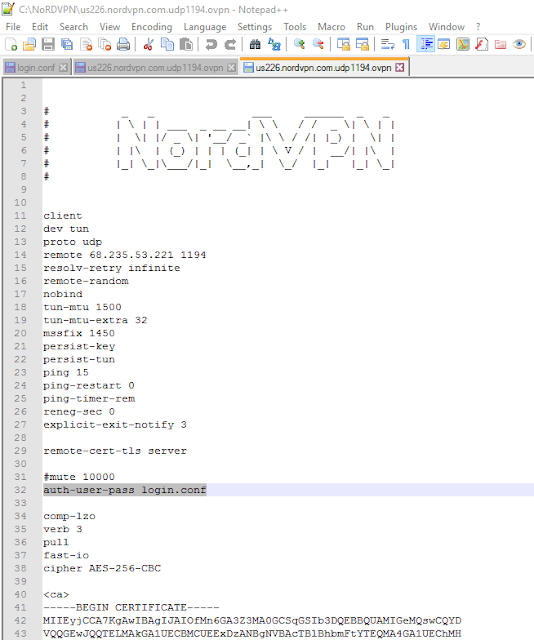
02. Push configuration files to the FireTV
Notes - By Default, it will connect to the root of the SDcard on your FireTV
- Find the created "NORD_VPN" folder and double click on it via the left window pane
Browse to the folder (C:/NoRDVPN) and select the two configuration files
Use Shift to select multiple files
Now we are done with the work from your workstation
Installed OpenVPN on the FireTV system
- Copied the VPN configuration files to the Root of the SDcard on the FireTV system
03. Import VPN profile on FireTV and connect
Select and launch OpenVPN Client
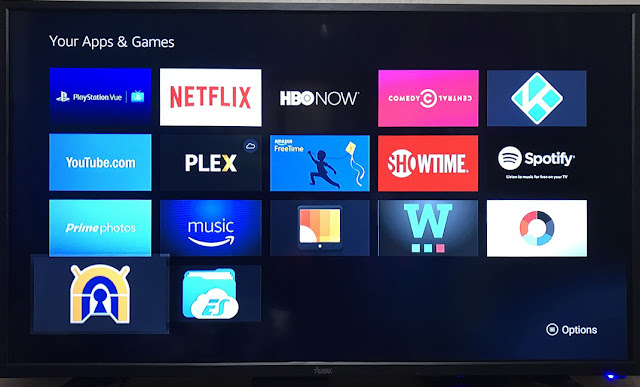
Use the + sign to add a profile
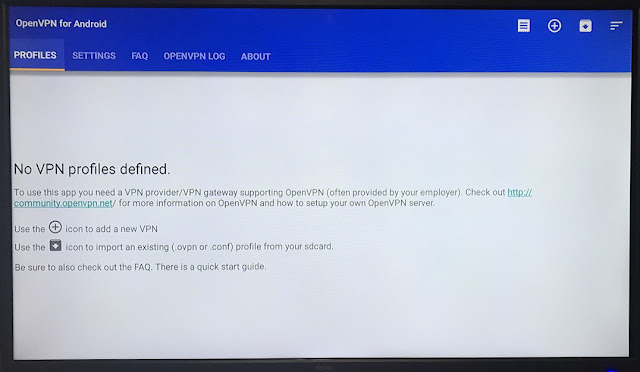
Browse and
Click on the imported VPN profile to initiate the connection

Tab make sure "use System proxy"Now your fireTV is routing traffic via the VPN

You can find this IP in the configuration file or by going to the OpenVPN logs Tab
Until next time....Stay Awesome Internetz : )
原文:http://www.ratzblog.com/2017/06/install-openvpn-on-firetv-no-root.html
[ 本帖最后由 linda 于 2018-5-3 21:05 编辑 ]